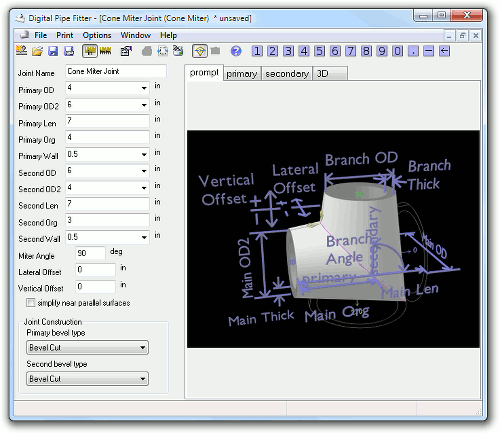The Cone Miter Joint is the intersection of the end of one cone shaped component, with the end of another cone shaped component.
This joint is similar to the standard miter joint except it works with conical shapes and the two components do not have to be exactly the same size.
Where a pipe in a miter joint has assumed infinite length and a single constant diameter, a cone component has a fixed length and usually different diameters on each end.
Because the components are not a constant diameter,the Cone Miter Joint also allows more complex positioning of the components.
Because a cone has a defined length, components must be positioned along their axis, so a parameter Org (for Origin) is specified. Org is the distance from the first end opening (the OD end) to the intersection point of the joint. For example, if a header cone has a length of 10 inches and an Org of 5 inches, then the branch component will intersect the header's axis half way along the header's length.
In theory, the only way two components can be mitered is if they have exact same dimensions and they are oriented so that the diameters at the intersection are identical. But this limitation is difficult to follow in real life. So, Digital Pipe Fitter allows nearly any orientation and combination of component sizes as long as the result is two components with end cuts. If you want the end of one component to rest on the surface of or pass through the surface of another component, use the cone branch joint.
Digital Pipe Fitter will try to find a reasonable solution to any situation if possible. If the two components are nearly the same diameter at the intersection point, the results will be quite good. However, if the diameters differ significantly, gaps will form on the sides of the joint where one component is not wide enough to make a closed joint. In this case some human judgement may be required to clean up that portion of the joint to make it meet your overall requirements.
Also, if the contacting sides of the two components are nearly parallel the pure mathematically calculated intersection of those two parallel surfaces may appear strange. Again, use good human judgement when creating such a joint. Always look at the 3D rendering of the joint to see if the joint generated is really what you want. Sometimes, you can manually simplify a joint by ignoring jagged spikes on the side of the joint and manually fitting that portion of the joint. Starting in version 1.80, "the simplify near parallel surfaces" will attempt to straighten the cutline automatically. This may or may not generate a cutline that will meet your needs. The bevels of the two components will often not align perfectly in this case, but the cutline length and complexity will be greatly reduced. When this option is used, it may be helpful to adjust the "vertical offset" setting in order to align the bevels of the two components all the way around the cutline.
In addition to a joint angle, both vertical and lateral offsets are allowed to position the components relative to each other.
Two templates are created. One for each component.
The templates will contain cutlines that assume the component extends past it's specified length. But the 3D render will render the components such that they end at their specified length. This is done for several practical reasonons and for consistancy. As a result, unexpected cutlines my be generated that the user might choose to ignore. Be sure to view the joint in the 3D preview to confirm that it is what you expect.
Note that normally, the OD2 end of the primary component will connect to the OD end of the secondary component. This maintains consistancy in labeling relative to the cone branch joint.
Parameter Constraints:
Joint Name: name of this joint which is unique to this project or currently opened joints
Primary OD: outside diameter of first end (the end facing away from the joint) of the primary component (must be a positive number)
Primary OD2: outside diameter of second end (the end facing toward the joint) of the primary component (must be a positive number)
Primary Len: length of the primary component (must be a positive number)
Primary Org: the position along the primary component's axis where the intersection with the secondary componet axis will be if Vertical Offset and Lateral Offset were zero. Org is measured relative to the OD end of the component.
Primary Wall: must be a positive number, less than half of the smallest primary diameter (OD or OD2)
Secondary OD: outside diameter of first end (the end facing toward the joint) of the secondary component (must be a positive number)
Secondary OD2: outside diameter of second end (the end facing away from the joint) of the secondary component (must be a positive number)
Secondary Len: the length of the secondary component; the distance from OD to OD2 along the axis of the component (must be a positive number)
Secondary Org: the position along the secondary component's axis where the intersection with the primary componet axis will be if Vertical Offset and Lateral Offset were zero. Org is measured relative to the OD end of the component.
Secondary Wall: must be a positive number, less than half of the smallest secondary diameter (OD or OD2)
Miter Angle: more than 0 deg. and less than 360 deg. (90 deg. is a perpendicular joint, 0 is straight end to end.)
Lateral Offset: a positive or negative distance that the secondary component is moved sideways relative to the primary component
Vertical Offset: a positive or negative distance that the secondary component is moved up and down relative to the otherwise specified intersection with the axis of the primary component.
simplify near parallel surfaces:(new in version 1.80) When enabled, this feature attempts to simplify the cutline at points where the two component sides are nearly parallel. There are cases with this joint, particularly when trying to simulate eccentric reducers, where parallel surfaces will mean that one side of the two components does not intersect because the wall surfaces are parallel but nearly aligned. This feature may create joints that are not perfectly alligned around the whole circumference of the joint. Always check the 3D preview to see what the software is generating before making the joint. Disabling this feature will create the most accurate cutline possible, but that cutline could be very impractical to fabricate.
Joint Construction Notes:
Joint optimization is handled consistantly with other joints but may appear different because of the nature of a cone miter joint. A cone miter joint is differnent from a 'On Surface' or 'On Inside Wall' or any other Joint Construction available in other joints like the cone branch joint. A cone miter joint will always orient itself so that the exterior surfaces of both compoents intersect and the interior sufaces of both components intersect. This behaviour is like a standard miter joint. However, because the two components can be different sizes, joint optimization is sometimes needed to result in a tight fit. Think of joint optimization this way: the secondary component is cut as specified (bevel, perpendicular or hand beveled) and then the primary component grows in length until it bumps up agains the secondary component. Except for a hand beveled primary component that grows past that point to make a clean joint after hand beveling. When the primary component is set to perpendicular cut joint construction, the secondary component can be switched between perpendicular cut and hand bevel to create two different valid optimized joints. Hand beveling of the secondary component is not required in this case.
Whenever possible, even if no cutline is generated, a 3D preview will be available to help orient the two components. The 3D preview simplifies the task of entering parameters into this complexity joint type since the orientation of the two components can usually be seen. If either component is not visible in the 3D preview, then likely it is completely below the only possible intersection with the other component.