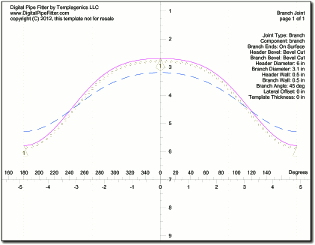 Note that printing is only available if you have a properly licensed copy of Digital Pipe Fitter installed on your computer. To help evaluate this software and test compatibility with various printers, sample printouts may be made of a branch joint with a Branch Angle set to exactly 53 degrees even on unlicensed computers.
Note that printing is only available if you have a properly licensed copy of Digital Pipe Fitter installed on your computer. To help evaluate this software and test compatibility with various printers, sample printouts may be made of a branch joint with a Branch Angle set to exactly 53 degrees even on unlicensed computers.
Once you have specified the proper parameters and joint construction, you can print the templates. Either the print button or the ‘Print' menu item can be used to print. The print button only prints the currently viewed previewed template.
It is possible to print to AutoCad® DXF files. On the 'Print' main menu, select 'Export DXF' and then select the component to export. Next you will be prompted for the name of the file to create.
It is possible to print reports which show the template on one page along with ordinate measurements to be used to hand layout a cutline. On the 'Print' main menu, select 'Report' and then select the component to export.
The colors of the lines used to print the templates and shown in the print preview windows can be specified under the menu item "Options - Settings".
If the template is larger than the paper specified in the "File -Printer Setup" and "File - Page Setup" dialog boxes, multiple pages will be printed. There are alignment marks in the corners of the pages to aid in taping the pages together to make a large template.
You do not have to print all the pages of the template. The print dialog box has the option to only print the range of pages you want. Click the mouse on the thumbnail of the template in the print dialog box to select the pages to print. Hold down a Shift key on the keyboard and click to select regions to print or not print.
Digital Pipe Fitter will print to any printer that Windows can print to, including large format inkjet plotters.
