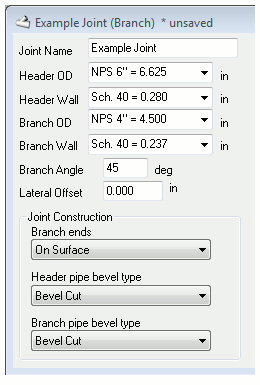 Each type of joint has its own set of input parameters to specify the geometry of the joint. But, several aspects of these parameters are consistent across all joints.
Each type of joint has its own set of input parameters to specify the geometry of the joint. But, several aspects of these parameters are consistent across all joints.
Joint Name: Every opened joint must have a unique name. The reason for this is that some utility joints need to be able to select an open joint to modify. Thus, all currently open joints must have unique names. If you open two joints with the same joint name, the second one opened will automatically get renamed with a bracketed number following its previous name.
Units of measure: Digital Pipe Fitter supports both inches and millimeters for linear measured parameters. You may switch between units for the current joint by clicking on the "mm" or "in" button in the button bar or by selecting the appropriate item in the "Options" menu. Digital Pipe Fitter handles units transparently so that a utility joint can combine joints from other open joints that are specified in inches or millimeters at the same time. The resulting template will be shown in whatever units the utility joint is currently set to.
Pipe Schedules: If an input parameter is a pipe diameter or wall thickness, standard pipe sizes are available for selection in a drop down box next to the parameter. The pipe sizes available in the drop down list can be edited using the Options menu. When using non-standard sized pipe, simply type numbers into the parameter fields. The number buttons in the button bar can be used instead of a keyboard to enter parameters. These buttons make it much more convenient to enter parameters on a tablet when no keyboard is present.
Auto Update: Template and 3D previews are automatically updated after a parameter is changed. This feature guarantees that the previews always reflect the current parameters. If this action is not wanted, simply select the "Prompt" tab so that no preview is generated. Very complex joints rendered at high resolution can take a short time to redraw, which can interrupt parameter entry. Selecting the "Prompt" tab will allow quick, uninterrupted parameter entry. The "Prompt" tab window is also helpful in determining what the various parameters mean so it is a good place to start when creating a new joint.
Specific instructions related to each individual joint type can be found in the catalog of joint types.
